Most websites don’t stay the same forever. If you’re running an SEO services in Melbourne, the chances are you’re going to be frequently creating new posts and pages, or updating old content.
You want this content to be indexed and updated in the search engine result’s pages, right? So the question is: How do you notify Google about the changes? And do you even need to?
We’ll be answering those questions in this post. First, let’s start with the basics and look at how Google discovers websites in the first place
How does Google discover websites?
Google discovers websites via a process called ‘crawling’. The search engine uses ‘web crawler’ software to trawl through the web to find sites, and then subsequently adds those sites to its index. These web crawlers are often called the ‘search engine spiders’.
If you’ve created a website, Google’s spiders will discover it eventually, even if you do nothing—but it can take a while. We can help to speed the process up by giving Google information about our website, and we do that through the Google Search Console.
What is the Google Search Console?
You might have heard of Google Search Console already under its old name, ‘Google Webmaster Tools’. It changed names in May 2015 and has gone through a few updates, but it still does broadly the same job.
It’s a free service made for webmasters, marketers, and SEOs that provides information about your website, the people who use it, and how they find it in the SERPs. You can use Google Search Console to see how many people are visiting your site pages, where your pages are ranking in the SERPs, and what searches are driving you traffic
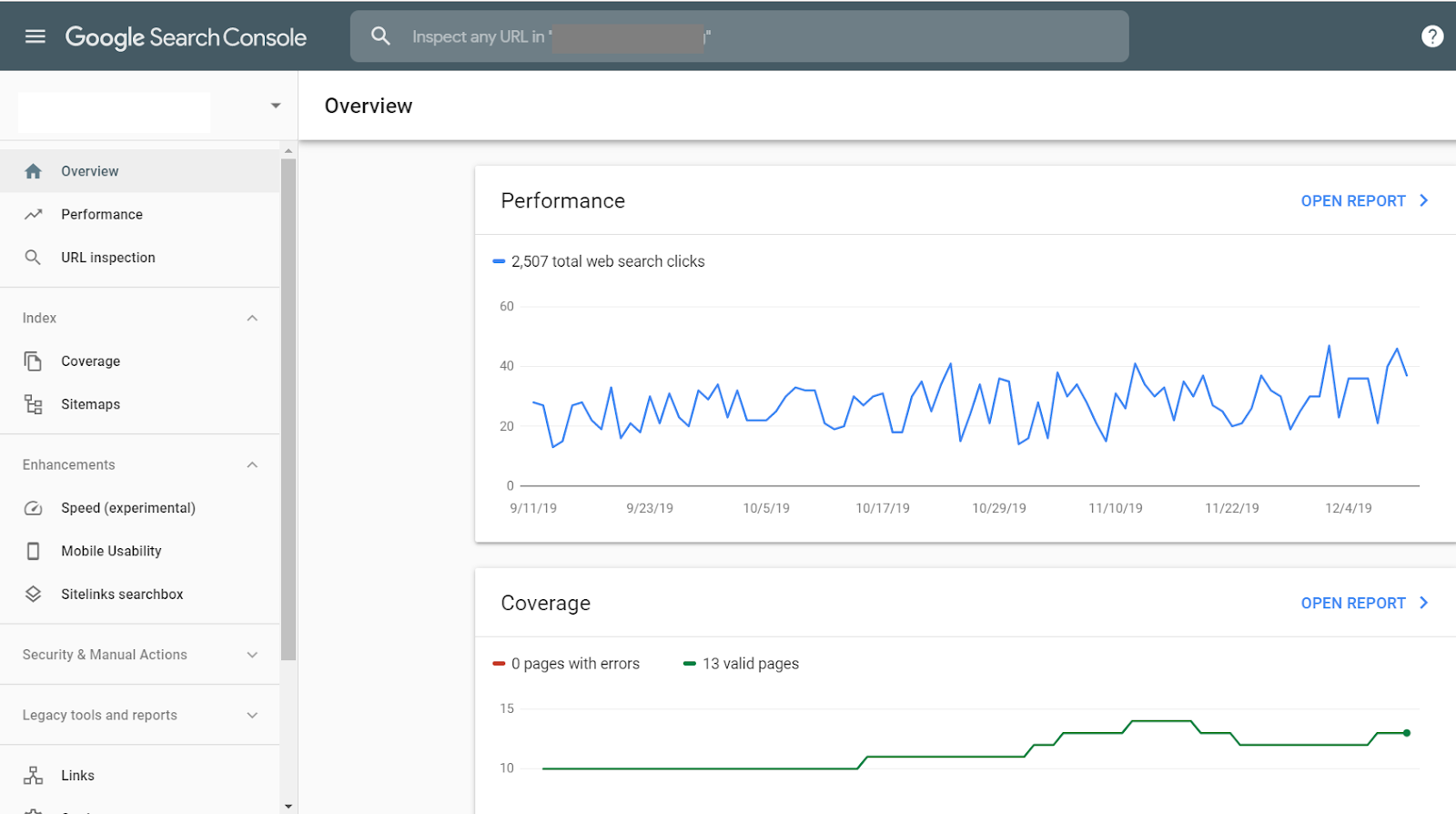
It can also help you to identify website errors and fix them, check your site speed, create a robots.txt file, and submit a sitemap. It’s the last of these functions that can help us to notify Google when we update our sites.
Add and verify your site in Google Search Console
Before you can use any of the features we mentioned above, you need to hook your site up to Google Search Console. If you haven’t already done that, now’s the time to do it.
To do so, you first have to add your site to Google Search Console and then verify your ownership of that site. We won’t go into the exact verification process here, as there are several ways you can do it, but the first step is to head to this page and input your domain.
Submit your sitemap to search console
After you’ve verified your site, you can submit your website sitemap to the Search Console. Your sitemap is the file that tells search engines about the pages and content on your site and how they’re linked together. Submitting it to Google helps it to more effectively crawl your site. Before you can submit a sitemap, you need to create one.
Some CMS automatically create a sitemap for you, but if yours doesn’t and you’re using WordPress, you can install the Yoast plugin instead. The Yoast plugin is an SEO tool that can create a sitemap for your website.
Your sitemap is stored in its own URL on your domain. Your sitemap URL usually looks like one of the below:
- https://example.com/sitemap.xml
- https://example.com/sitemap_index.xml
You might also have a post sitemap and a page sitemap. You can type your sitemap URL into your web browser to check it, you should see a page that looks something like this.
To submit your sitemap to Google, open the Search Console and click ‘Sitemaps’ on the sidebar, add the sitemap URL, and hit submit.
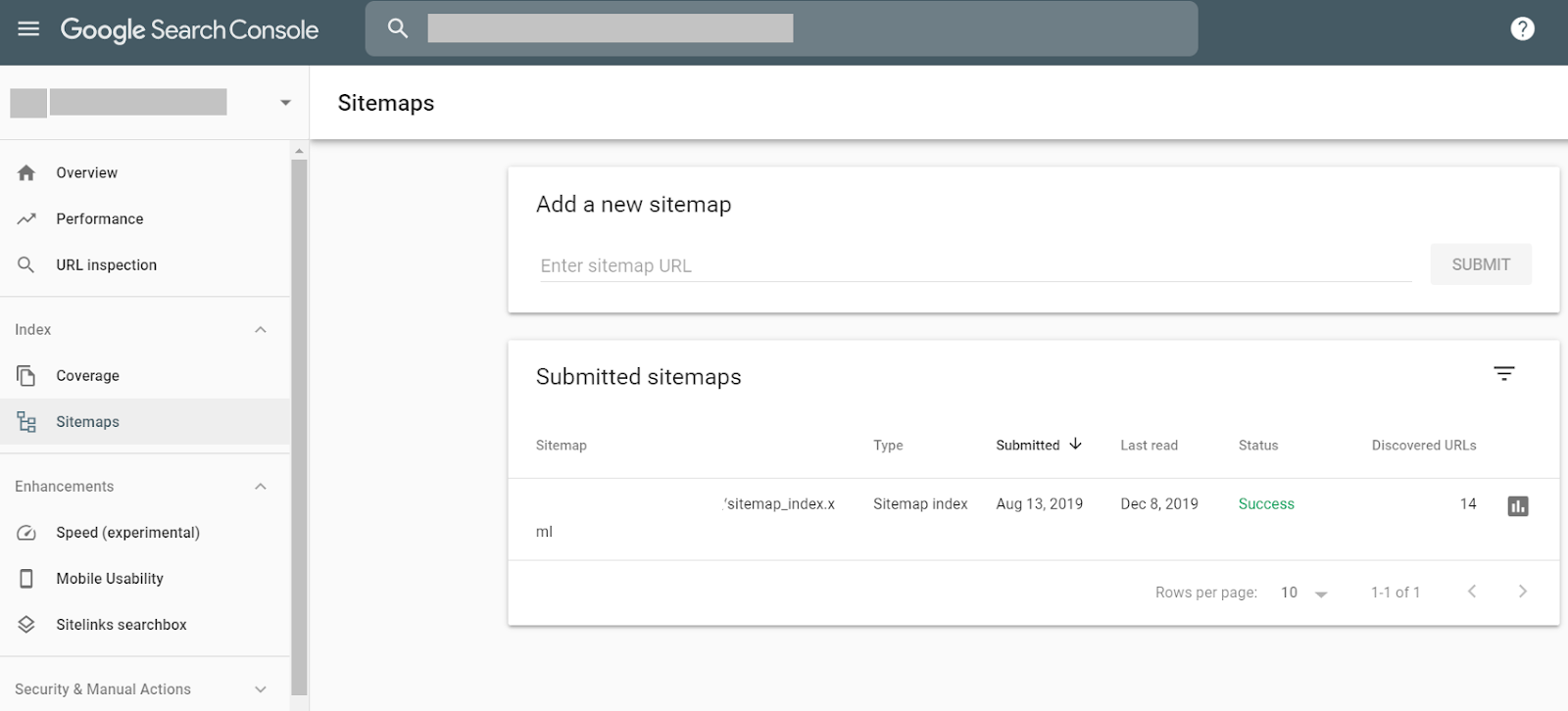
And that’s it – you’re done!
What to do when you update your site
If you’ve submitted your sitemap, you don’t need to do anything when you update your site. Google will automatically monitor your sitemap for changes and update their index with any new pages.
However, again, that doesn’t mean you can’t do anything. You might be able to speed up the indexing process by resubmitting the sitemap that contains the page you’ve just updated. This will prompt Google to take a look and they’ll usually index it within a few days.
Sometimes, a few days might seem like too long to wait. For example, some websites upload time-sensitive content, like content that reports on recent events or announced flash deals. In this case, your best bet is to use another Search Console tool, Fetch as Google.
To use Fetch as Google, click on ‘URL inspection’ in your Search Console and paste the URL of the page you’ve recently updated in. You’ll see a page that tells you about the current coverage, like when it was last crawled, whether or not it’s indexed, and so on. Click ‘request indexing’ and it should be crawled within a few hours.
However, it’s important to use this tool sparingly and not to abuse it. Don’t use it to submit every page you update, otherwise, Google will stop paying attention to it.

